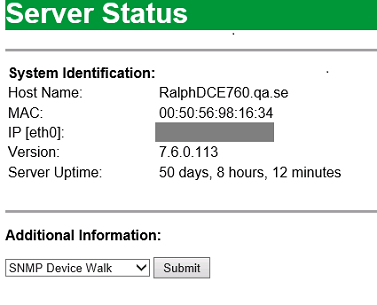- Mark as New
- Mark as Read
- Bookmark
- Subscribe
- Email to a Friend
- Printer Friendly Page
- Report Inappropriate Content
Link copied. Please paste this link to share this article on your social media post.
How to create a device walk file for Data Center Expert
Last Updated:
![]() JLehr
JLehr
![]() 2025-07-25
10:42 AM
2025-07-25
10:42 AM
To troubleshoot devices or to create DCE DDFs, an output of a device's addresses and their values is necessary. This page describes how to generate that output for SNMP, Modbus, and NetBotz devices.
SNMP for DCE version 7.6 and newer
-
Log in to the DCE web client.
-
In DCE 7.6 - 8.2, click Status in the menu in the upper right corner of the page.
In DCE 8.3, click the Status icon in the upper right corner of the page.
-
Under Additional Information, select SNMP Device Walk and click Submit.
-
In the Target Host field, enter the IP address of the device you want to walk.
-
Select SNMPv1 or v3 and enter the credentials.
Hint: If using SNMPv1, the default Read Community on most devices is public. -
Click Submit.
DCE_SNMP_device_walk_2_360006388878.png
It takes a few minutes to process. Wait for the spinner to stop.
The results will be printed on the page.
-
In the browser, select File > Save As, or copy and paste the text to a text file.
-
Save the file and send it to the DDF Team in an Asset Definition Request, or as requested by technical support.
For Modbus on any DCE version
or SNMP with DCE versions prior to 7.6
Modbus.org announced it is expunging all occurrences of inappropriate language of the query and response paradigm of Modbus communications. This tool was updated to comply as of version 1.9.1. More...
Requirements
- Windows 10+ or Windows Server 2012+
- Admin access to Command Line or Windows PowerShell
- Download the walk utility from here.
- Unzip the file.
Open and read the README.txt file for detailed instructions on how to use the command line utility.
See information about general usage here. - Open a Command Prompt (Admin) or Windows PowerShell (Admin) and navigate to the folder you just unzipped.
- Run:
walk.bat <protocol> -ip <ip> <options>
This will generate a walk file named using the IP Address and a ".walk", ".json", or ".xml" extension.
Link copied. Please paste this link to share this article on your social media post.